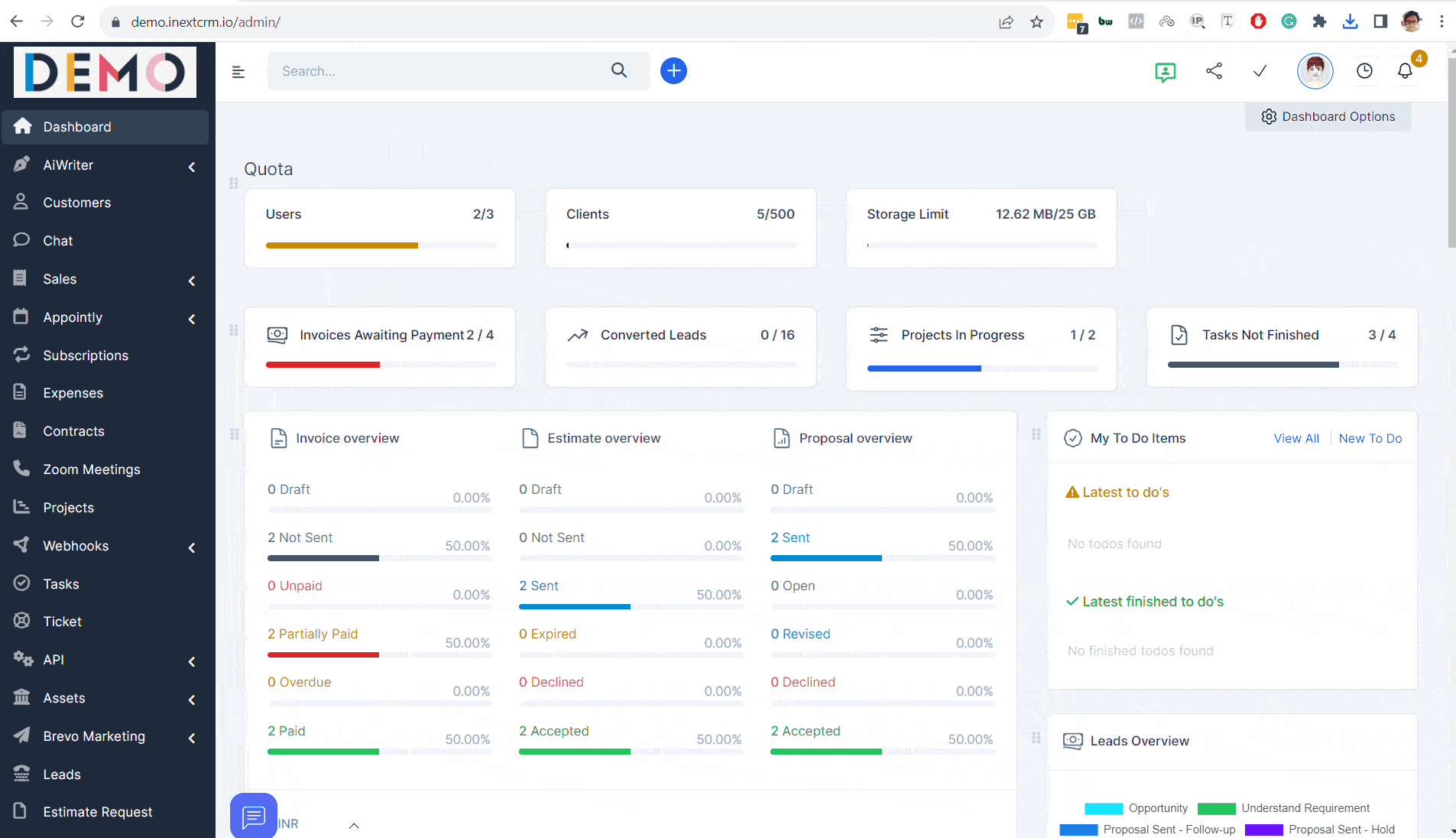1. Update CRM General Info
This info will be used to complete your CRM Personalization i.e. logo, footer signature, main website, etc. Click on Setup->General Tab to update the required details
Company Logo Size: 150px Width, 34px Height, Company Logo Dark Size: 150px Width, 34px Height (this logo will appear on dark backgrounds)
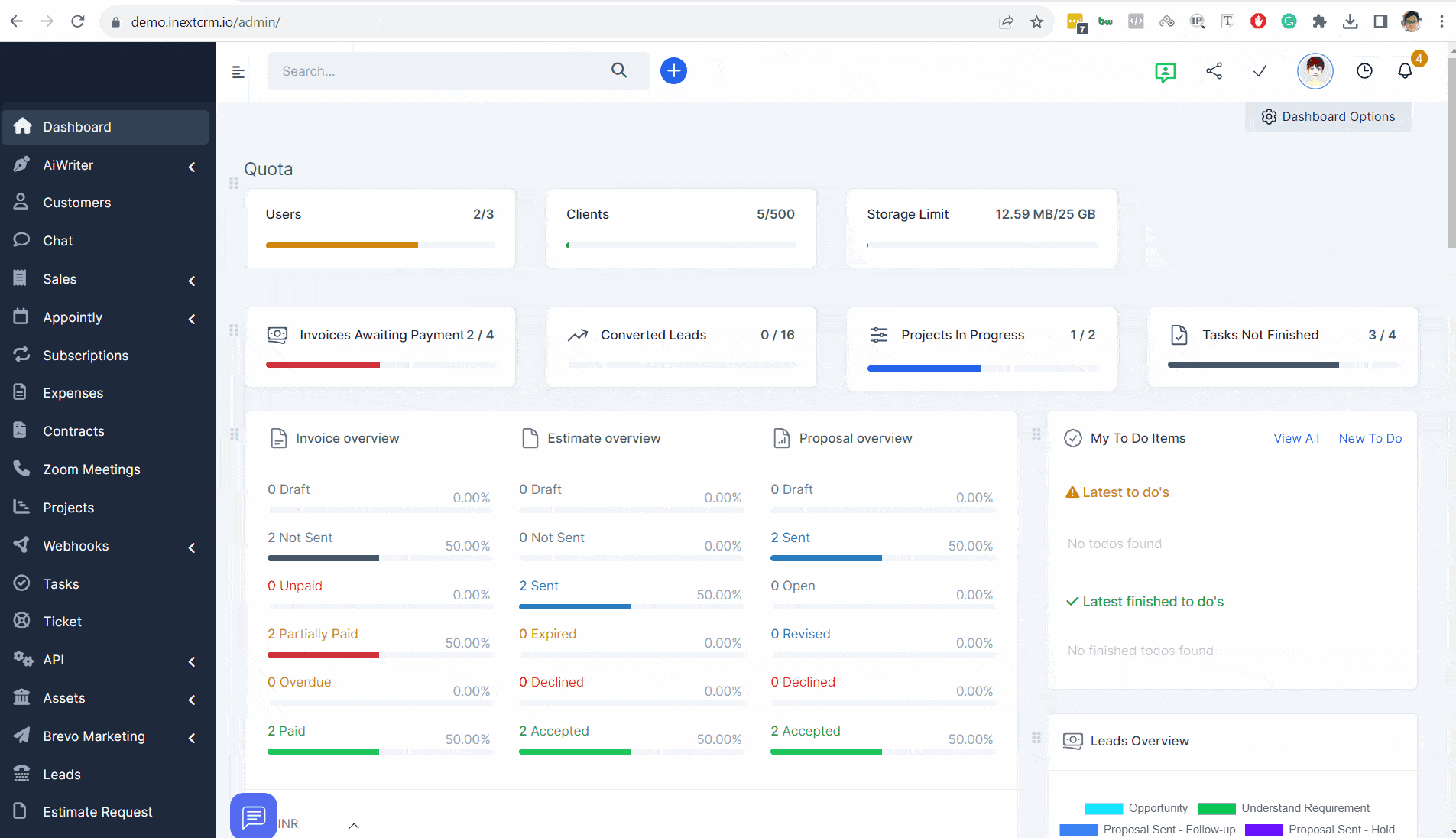
2. Update Company Information
This information will be shown on invoices, proposals, receipts, etc. Navigate to Setup->Settings->Generation Information
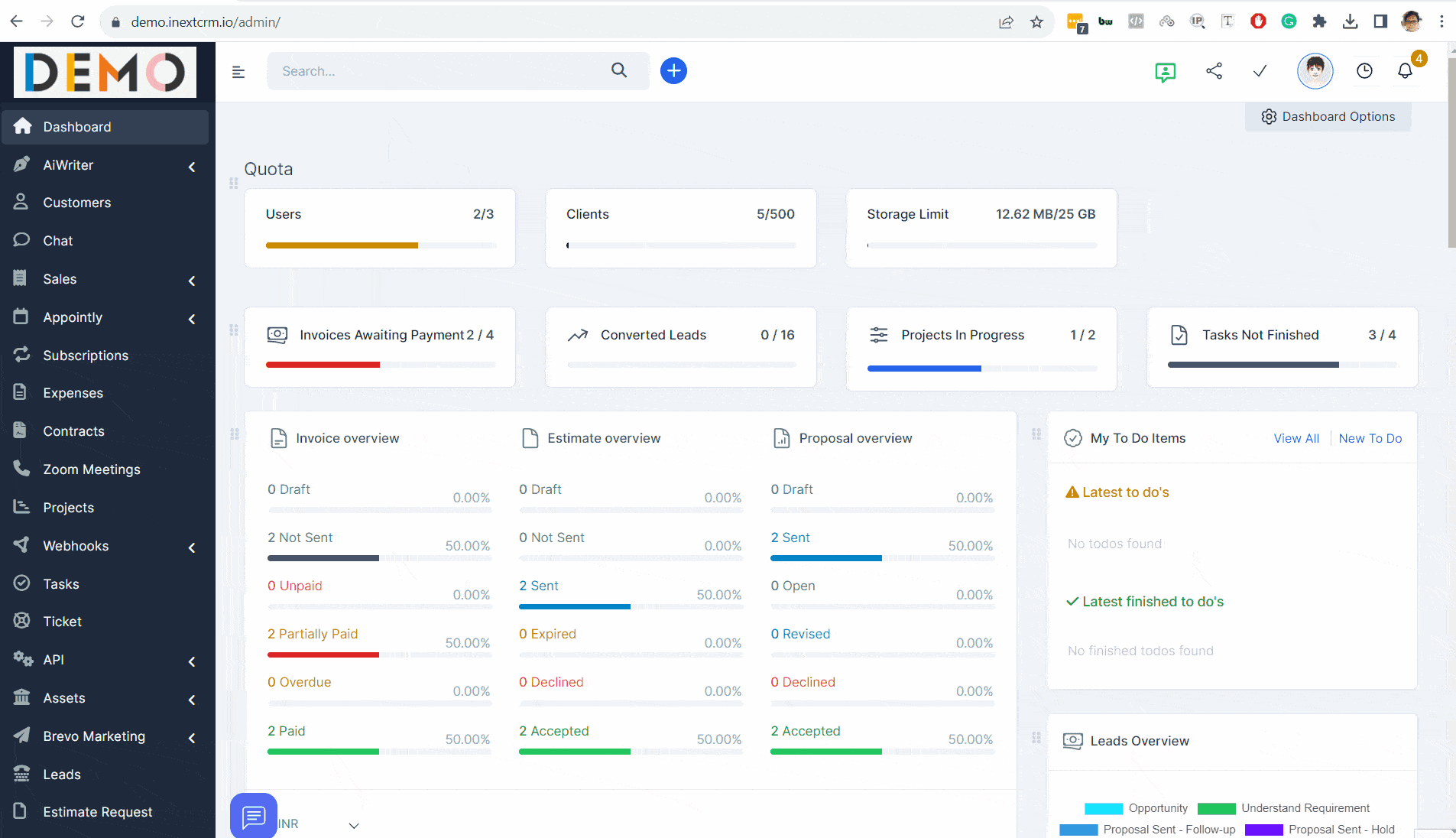
3. Update CRM From Email ID
Email generated from your CRM Instance will show your company From Email address.
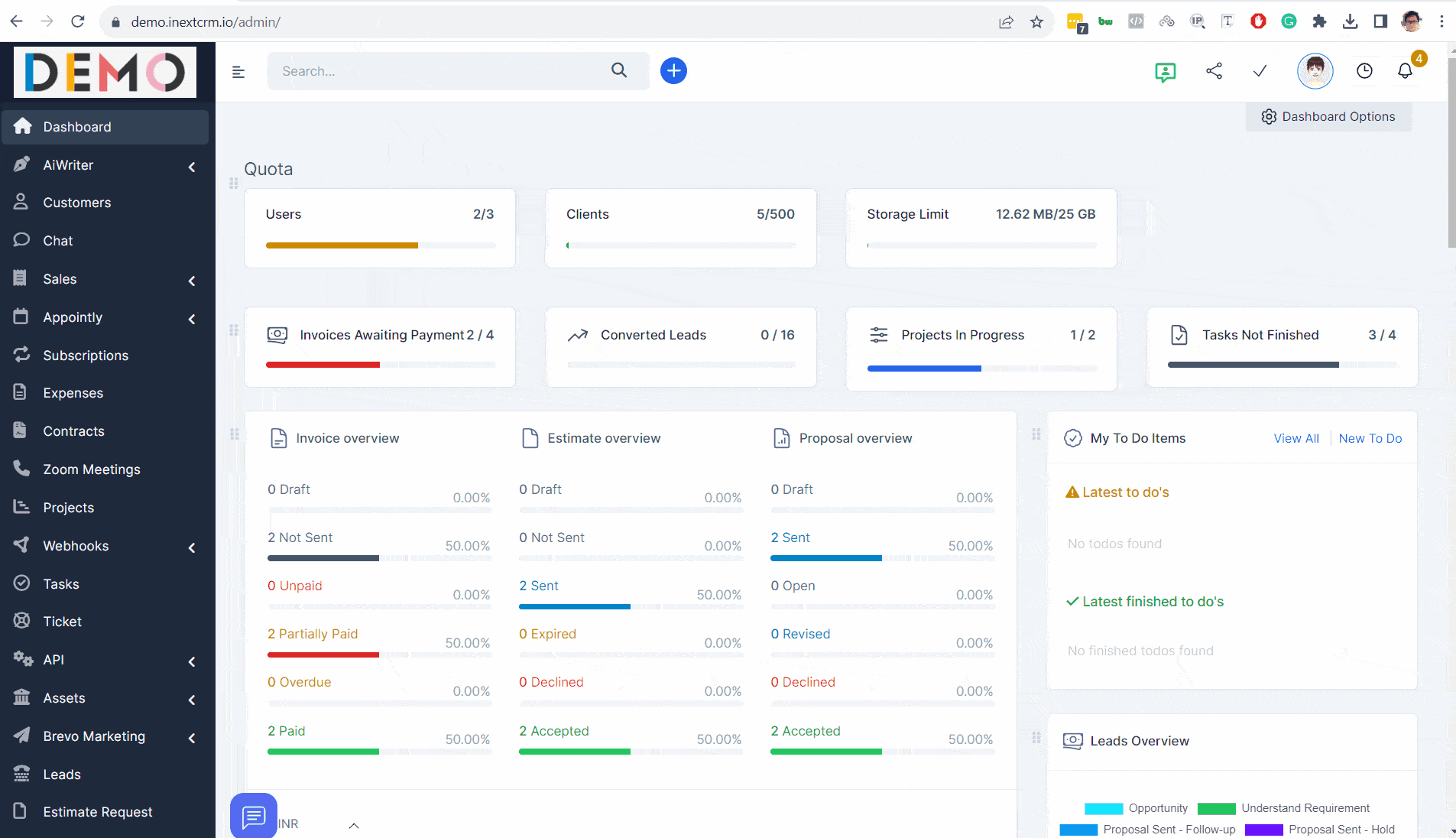
4. Set up Your Own Payment Gateway and Start Receiving Money.
Applicable if you have access to the invoices module.
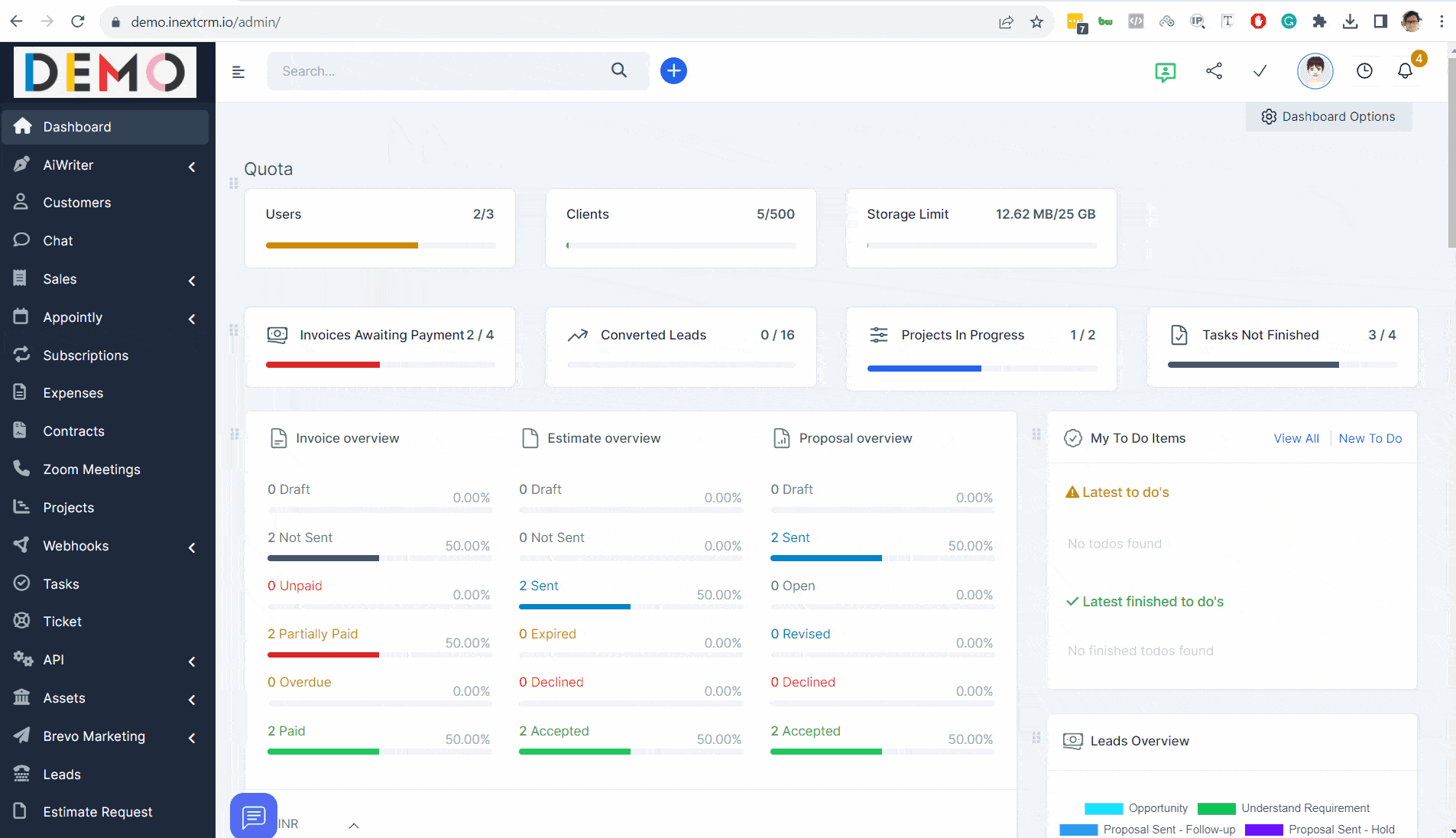
5. Add Your TAX Slabs
If you do charge any Taxes to your customer.
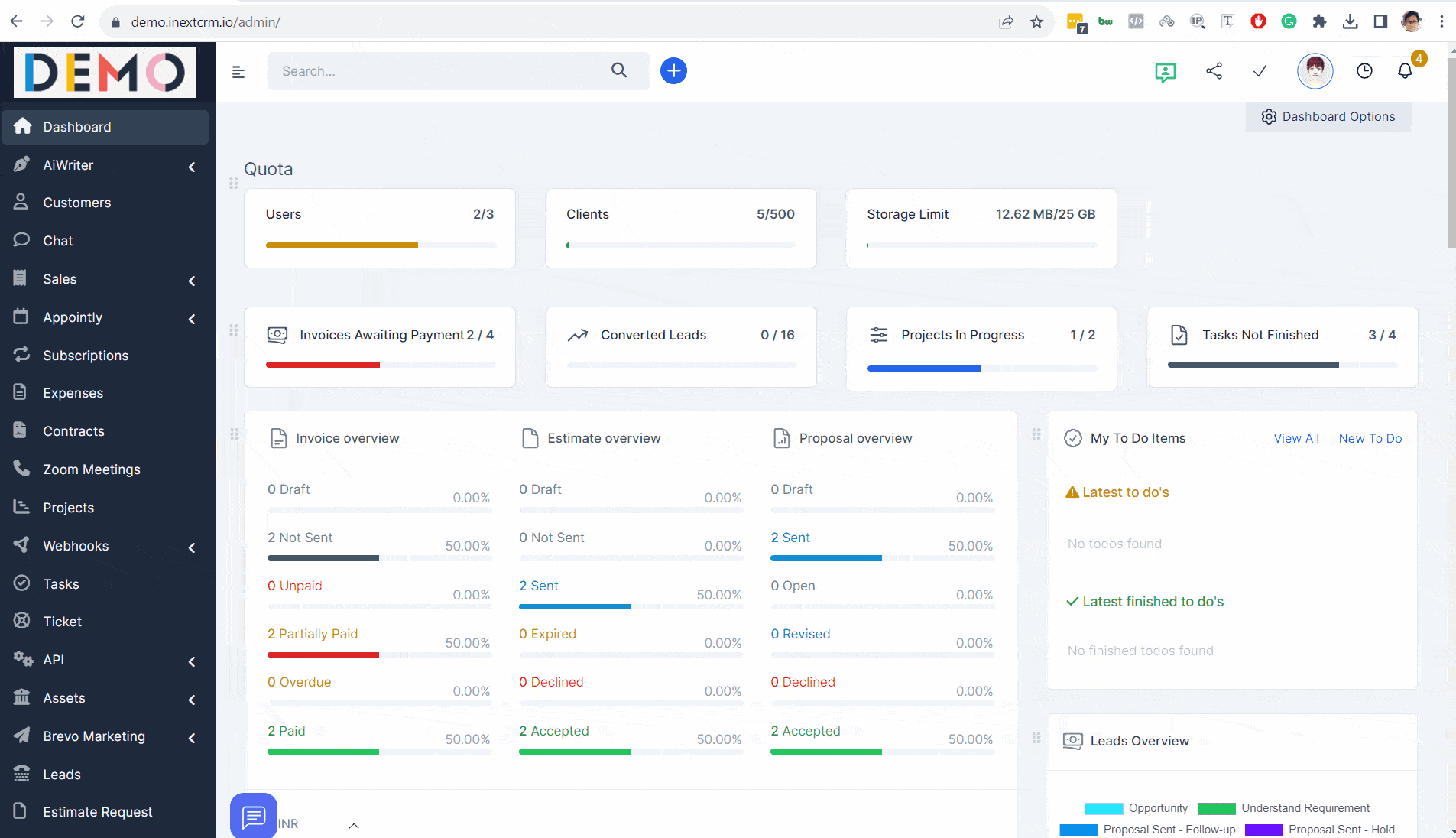
6. Add Your Offline Payment Modes
This will show your bank payment transfer details on invoices if applicable.

7. Create Access Roles for your staff members
Create multiple access roles for your staff member groups
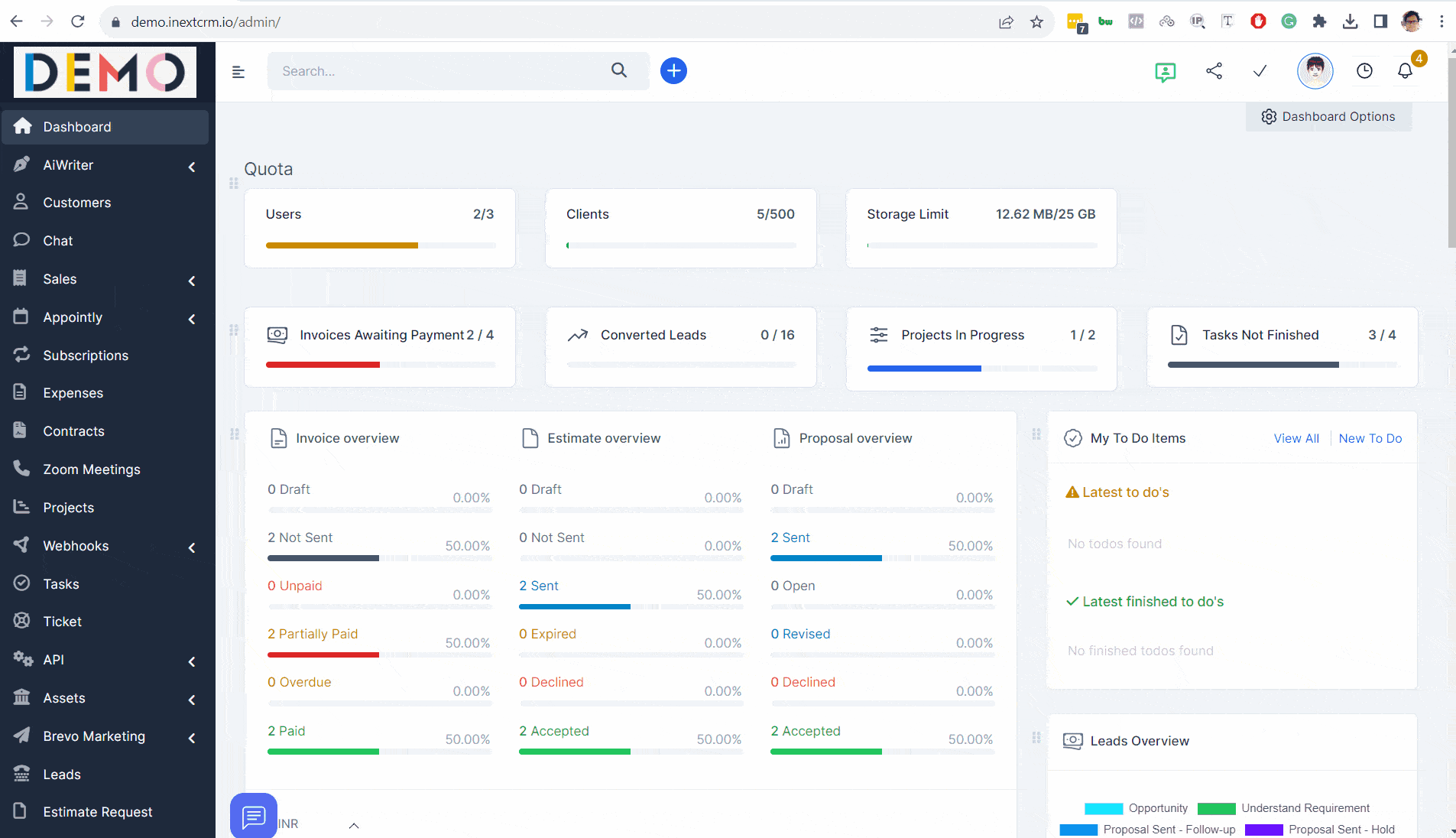
8. Create Staff Members
Create and Share your CRM Staff Access to your staff members.